Getting Started as an Advertiser on Adbank
Getting Started as an Advertiser on Adbank
This is a step-by-step guide on how to register with Adbank as an advertiser and start advertising your product/service on our premium publisher source
💡 An advertiser is someone or organization who has a product or service of use and look to reach their target audience for leads or sales by using any of our innovative ad format to advertise their offer. When our publisher visitors see or interact with the ads, they spend a certain amount of money from their budget and drive quality traffic to their offer.
If this describes you, head over to our advertiser sign-up page. We’ll ask you to introduce yourself and provide a few details that will help you get started
On the first page, please provide the following data:
Your name
Your valid email address; you will use it to sign in.
Your whatsapp Phone No — (optional)
Messenger account of your choice — these will help us get in touch with you should anything come up;
Read and Accept our Terms of Service and Pass the Google reCAPTCHA Test
* Please note that you need to use a different email address if you already have an publisher’s account.

2. After clicking ‘Register’, you’ll receive your login details sent to your inbox.


3. Open your inbox and find your login details as an Advertiser from Adbank Team.

4. Now go to the sign-in page and enter your login details (i.e your email address and password) as seen above. Then, click ‘Sign in’

Congratulations! You are now officially an Adbank advertiser 🎉
Now let’s take a look at your Adbank Dashboard below

Navigating Your Adbank Advertiser Account
This is a step-by-step guide on what your Adbank dashboard consist of
💡 In your Adbank main dashboard account, you can manage all your campaign, keep track of your spending with real time statistics, copy your your referral link and check your referrals, account balance, direct access to your assigned account manager, as well as contact our advertiser support team.
On this dashboard by your left icons (coated with red line), you will see:
- The name of the page you are currently at (i.e Advertiser)
- A button to add a (new) campaign
- Statistics
- Finance
- Referral (plus referral link)
- Support
- Assigned account manager
And by your upper right icons (coated with blue line), you will see
- Your wallet balance;
- Your notification message (incase we reach out to you or pass a general information)
- Your profile link details (To update your personal information, change your password, set API tokens, e.t.c).

The left-side panel (in red) and upper right icons (in blue) will help you navigate from one page to another. Below you will find a list of the pages with a brief description. They are divided into 2 sections: ‘Platform‘ and ‘Personal info‘. Make sure to navigate all through for more details.
Platform:
- Dashboard — a feed of the most important recent updates;
- Campaigns — a page where you can create and manage all your ad campaign
- Statistics — a page where you see live report of how your ad campaign are performing;
- Finance — a page where you can see your total payment and transactions;
- Referrals — a page to access your personal referral link and see the list of all advertisers you referred;
- Support — a page where you can lay any complain or issue and also see the history of your support tickets (if you have it).
Personal info:
- Profile — your personal information and an ‘Active sessions’ list.
- Wallet — your ad account funding balance;
- Bell — your notification history and messages
Notably, in the lower left corner you will find a special card session of your assigned account manager — hit it whenever you have a direct personal question, concern or feedback. (An agent is always there for you 24/7).
Congratulations Again 🎉.
Now, let’s continue our journey to funding your adbank ad account
Funding Your Adbank Account
This is a quick guide on how to add fund to your adbank wallet
💡 The minimum amount to deposit on Adbank is ₦50,000
Go to the upper right corner of your dashboard and click on the ‘Wallet’ icon

On this page, you will see your payment history (if available). Click on ‘Pay’ to fund or top up your account. You’ll automatically be directed to make payment using our payment gateway

Voila 💥, fund deposited = account that is ready to drive traffic.
Now, let’s continue our journey to launching a campaign on adbank in few minutes!
Advertising your Product/Service on Adbank
This is a complete step-by-step guide on how to launch highly targeted campaign to our premium publisher audiences
💡 All our Ads options are suitable for campaign on all major publisher source. We also accept all form of advertisement (including adults and mainstream) except fake product or service.
To launch campaign:
- Navigate to the Campaigns icon on the left side of the advertiser page and Click on it

2. Once directed here, click ‘Create’; a pop-up window will appear.

3. Enter your campaign name, select the category that best describes your campaign target audience, select your country (we strongly advice choosing Nigeria), choose our preferred pricing model (i.e CPM or CPC) and enter your rate. Input your campaign total budget and daily budget. Select any other advanced targeting options below to streamline your ad (most importantly, the source targeting i.e where you want your campaign to be displayed. Pick as many as you want)

4. Once you are done entering all of the details above, proceed by clicking on ‘Create” as shown below

Now allow us some time to review and approve your campaign. This usually takes just a few hours, however you can proceed to create the ad by following the next guide below.
Ensure you have sufficient balance to launch campaign on Adbank.

We will vet your campaign while your approval show Pending (as highlighted in yellow chalk).
Once your campaign is approved, you can now create ad that begins to deliver quality traffic.
You will find out how to create ad on your campaign in the next guide below.
Creating Ad for your Campaign on Adbank
This is a complete step-by-step guide on how to create different type of ad for your campaign and begin to drive quality traffic to your product/service
💡 All Adbank ads formats are compatible with all major websites we work with. Our advertiser ad format always display fast irrespective of the browsing network without disrupting user experience
1. Once your campaign undergo moderation and got approved by our vetting team where the pending highlighted in yellow above becomes “Approved”, then, click on ‘Ad’ and a pop up page will appear.
Note: You can create more than one ad under one campaign if you choose to

2. Select any ad formats you’ll like to advertise your product/service with.
Note: You can only select one here

3. Enter any preferred ad name (for identification), your landing page url (i.e where you want to drive traffic to once they click on your ads), upload your ad creative recommended size and navigate other options
For illustration purpose, Footer Marquee Ad (1000px by 50px) was selected in this guide.
Note: Some ad format have fixed sizes and cannot be modified

4. After inserting all the ad creative, click on ‘Create’.

5. Now, allow us some time to approve this for you by taking note of the highlighted moderation in yellow chalk indicating ‘Pending’.
Once approved, your campaign will go live and begin to display on our publishers websites.
Your ad creative campaign can be previewed as seen in blue box

Now, you can still follow the same process above to create “new campaign” and create it ad or continue creating more ads (as seen in red box) on existing campaign by just clicking the campaign section and clicking on ‘Ad’
Once approved, your ad campaign go live and begin to drive quality traffic.

Now that you are all done! Congratulations, you are now officially an Adbank advertiser 🎉.
Click Here to get launch your first campaign right now
P.S: Below is live demo preview of how your footer marquee ad will display on our premium publishers platform
Start Advertising with Adbank Today by Signing Up Here
Was this guide helpful? 😞😐😃